
It offers customer issue/service ticket management, Job creation and assignment, Field visit schedule, Uploading Service Record, Spare Parts management and Service Billing.
Peacksoft CRM Service workflow.
Service Ticket Management
Service Ticket Management using Peacksoft CRM and SFA (Sales Force Automation) service app allows businesses to handle customer service requests in a structured and automated way, ensuring that issues with procured goods or services are addressed promptly and efficiently. Here's how the process works:
1. Customer Raising a Service Ticket
Customer Submission: A customer facing issues with a product or service they have procured raises a service ticket through the system, either via an online portal, email, or customer service channel.
Ticket Details: The customer specifies the issue, including details like the product purchased, the date of procurement, and a description of the problem.
2. Back Office Registers the Issue
Ticket Creation: The back-office staff receives the customer's request and logs the details into the Peacksoft CRM system. The following information is typically recorded:
Customer details (name, contact, location).
Product details (model, serial number, date of purchase).
Description of the issue.
Date and time of the request.
Ticket Number: A unique ticket number is assigned to the request, which both the customer and internal teams can use to track the status of the ticket.
Read more on CRM Service Management
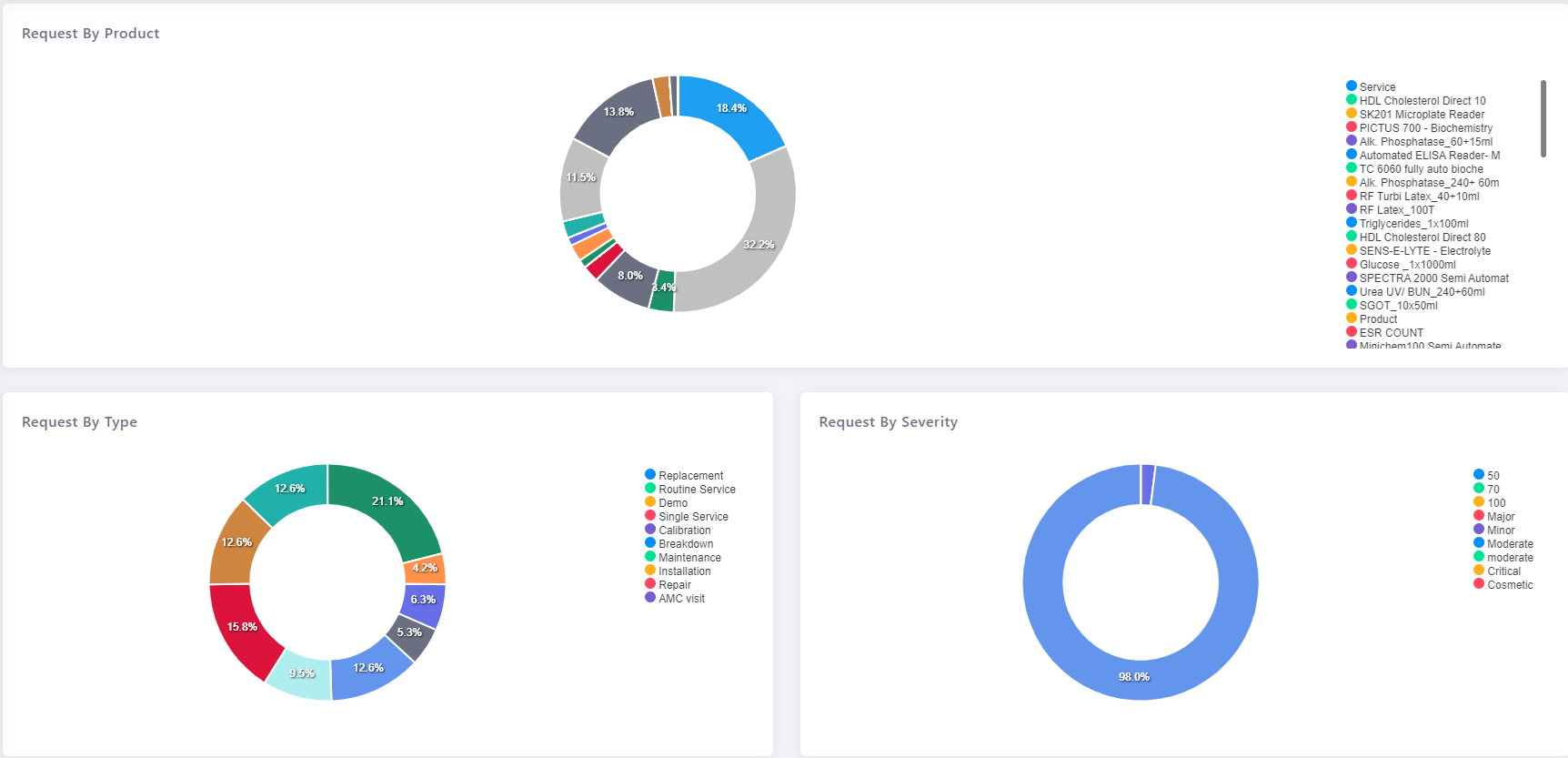
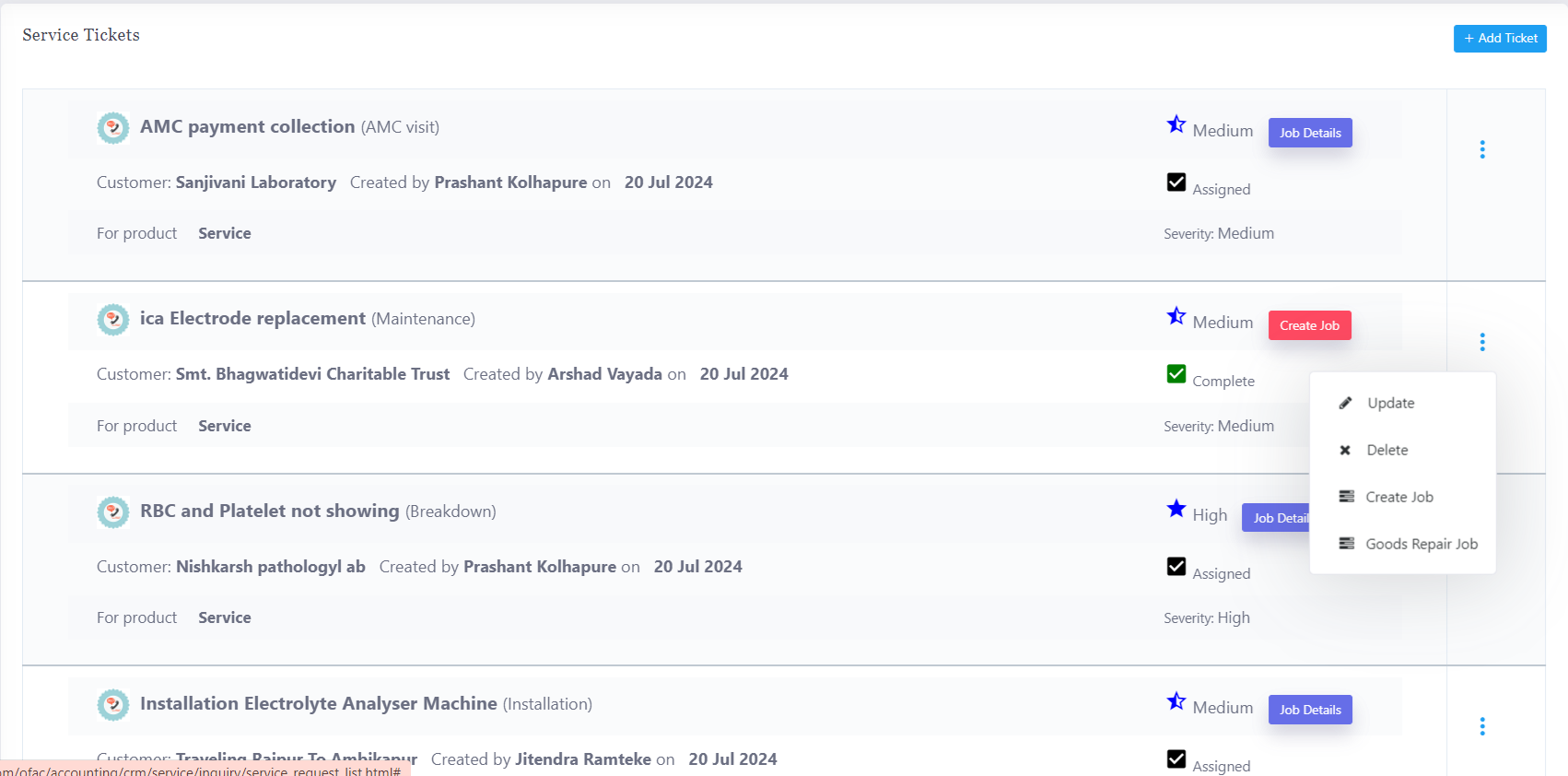
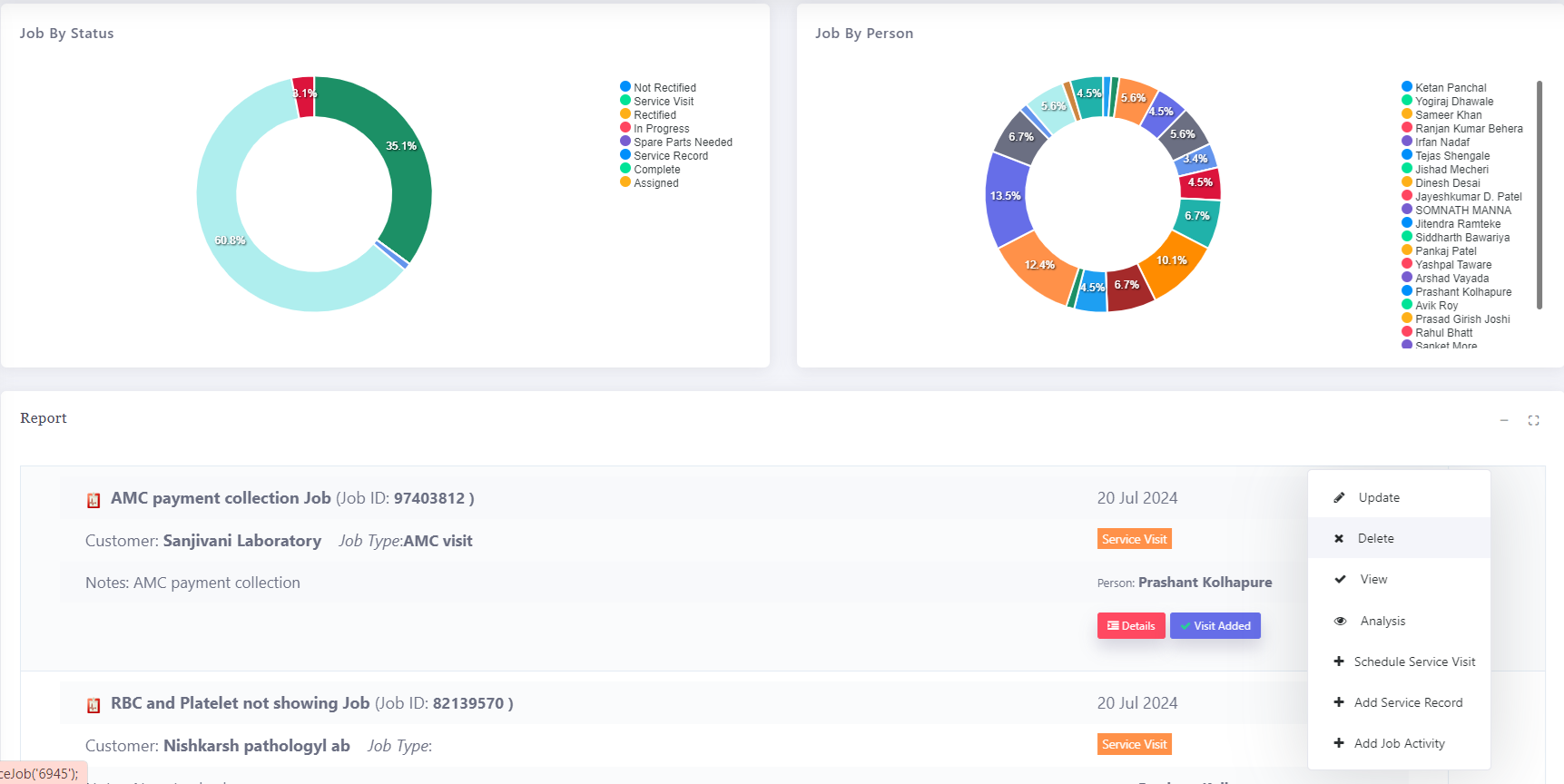
Service Job & Goods Repair Job
In the Peacksoft CRM Service Ticket Management System, each customer ticket is automatically converted into a Job, which is managed internally by the company. The Job acts as the operational task assigned to resolve the customer’s issue, whether it involves field service or in-house repairs. Here’s how this system functions in detail:
1. Job Creation from Customer Ticket
Ticket Conversion: Once a customer raises a service ticket related to a product issue, the system automatically converts this ticket into a Job.
Job Details: The Job contains the full details of the original customer ticket, including:
Customer Information: Name, contact details, address (for field service).
Product Information: The specific product or service that has an issue.
Issue Description: Detailed information regarding the problem reported by the customer.
Ticket Number: The original service ticket number for reference.
2. Assigning a Service Person to the Job
Service Person Assignment: Based on the nature of the issue, the system or the admin assigns the Job to a specific service employee. This can be a technician for field service or a repair expert for in-house repairs.
Job Type (Field Service vs. Goods Repair): The Job is categorized into one of two types:
Field Service Job: When the issue requires an on-site visit to the customer’s premises, the job is assigned to a service technician who will attend to the customer location.
Goods Repair Job: If the product needs to be brought to the company’s workshop for repair, the job is assigned to the internal repair team.
3. Job Status and Completion Date
Each Job has a status and an expected completion date. The service person updates these fields as they progress with the task:
Job Status Options:
Pending: The job has been assigned but not yet started.
In Progress: The assigned service person has begun working on the issue.
On Hold: The job is delayed, possibly awaiting parts, or customer feedback.
Completed: The job has been completed, and the issue is resolved.
Completion Date: The estimated or actual date by which the job is expected to be or has been completed. This is set initially when the job is created and updated as the service progresses.
4. Field Service or In-house Repair Execution
Field Service Jobs:
The assigned service person receives the job details via the Peacksoft SFA Service App.
The service technician visits the customer's premises, performs the necessary repairs or maintenance, and updates the job status via the app.
Field attendance, service actions taken, and job notes are added in real time.
In-house Repair Jobs:
The product is brought to the company’s premises for repair. The internal repair team updates the job status, detailing diagnostics, parts replaced, and repair actions.
Once the repair is completed, the customer is notified, and the product is either shipped back or made available for pickup.
5. Updating Job Status and Completion
Assigned Person Updates: The assigned service employee, whether a field technician or an in-house repair person, is responsible for updating the status of the job throughout its lifecycle. This includes:
Marking the job as "In Progress" when work starts.
Updating notes on the issue, repair actions, or customer interactions.
Marking the job as "Completed" once the task is finished and setting the actual completion date.
Automated Notifications: As job statuses are updated, both the customer and internal teams are notified, ensuring transparency and timely communication.
6. Job Summary and Reporting
Overall Summary of Jobs: The system allows users (admins, supervisors, or managers) to view a comprehensive summary of all Jobs currently in progress or under review. This can include:
Status Summary: A quick view of how many jobs are in each status (Pending, In Progress, On Hold, Completed).
Assigned Employees: A list of which service technicians or repair staff are working on which jobs.
Completion Deadlines: A view of which jobs are approaching their completion deadlines or are overdue.
Job Details: Access to each job’s details, including customer information, issue description, service history, and more.
Custom Reports: The system can generate reports on open jobs, completed jobs, technician performance, average resolution times, and customer satisfaction based on job feedback.
Service Visit Schedule
1. Admin Scheduling:
The admin schedules a visit for a service job, specifying the customer's location, date, and time.
2. User Schedule: Users (e.g., technicians or service personnel) have access to their daily visit schedule, including the time, place, and other details.
3. Mobile App: Peacksoft ERP's native Android app allows users to view their scheduled visits for the day.
4. Attendance Tracking: Users can mark their attendance from the customer's location via the app, and the system captures time-in and time-out for the visit, recording it at the backend for monitoring and reporting.
This system ensures real-time tracking of service jobs, improves accountability, and provides better visibility into field operations.
Read more on CRM Service Visit Schedule
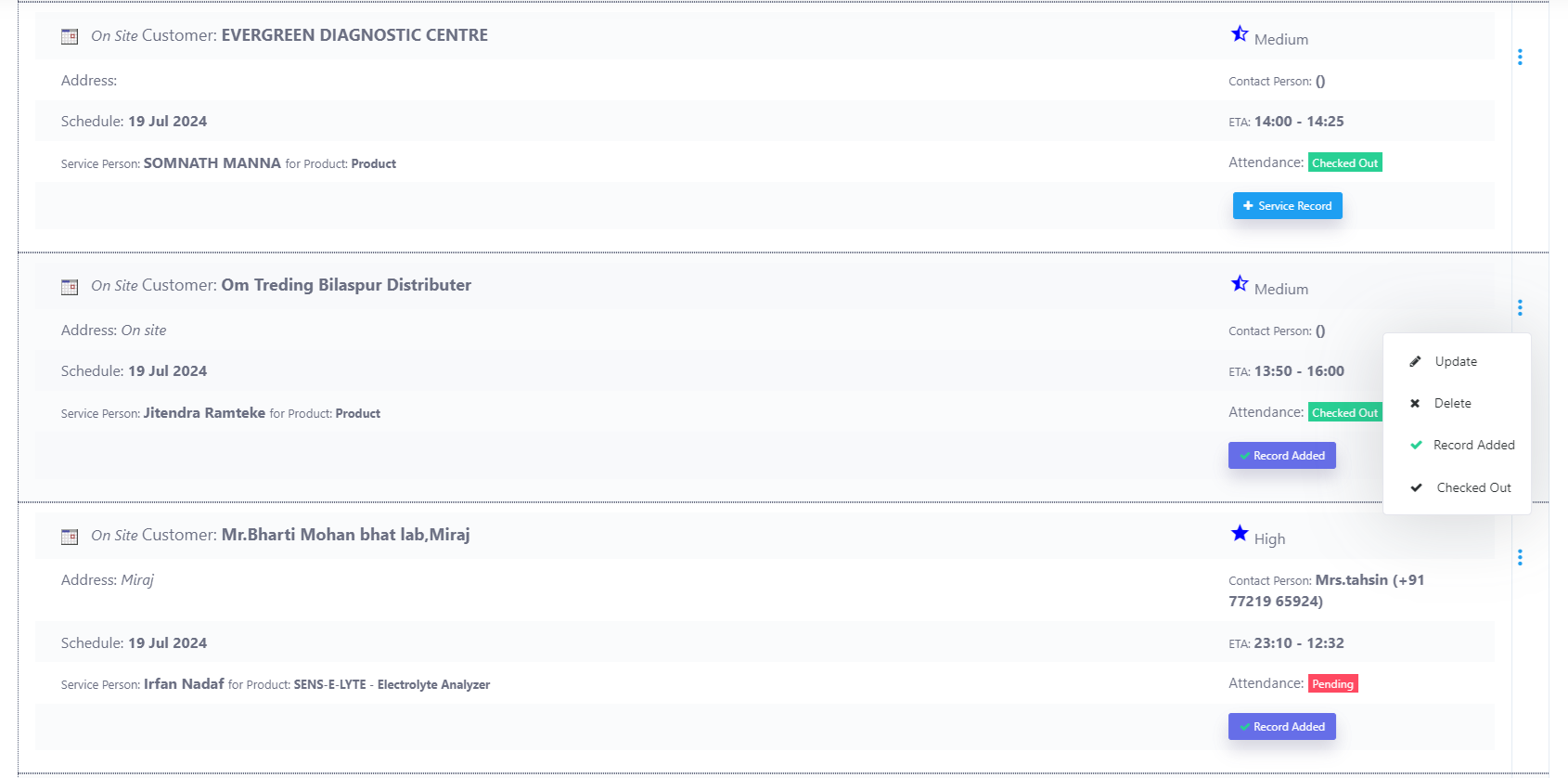
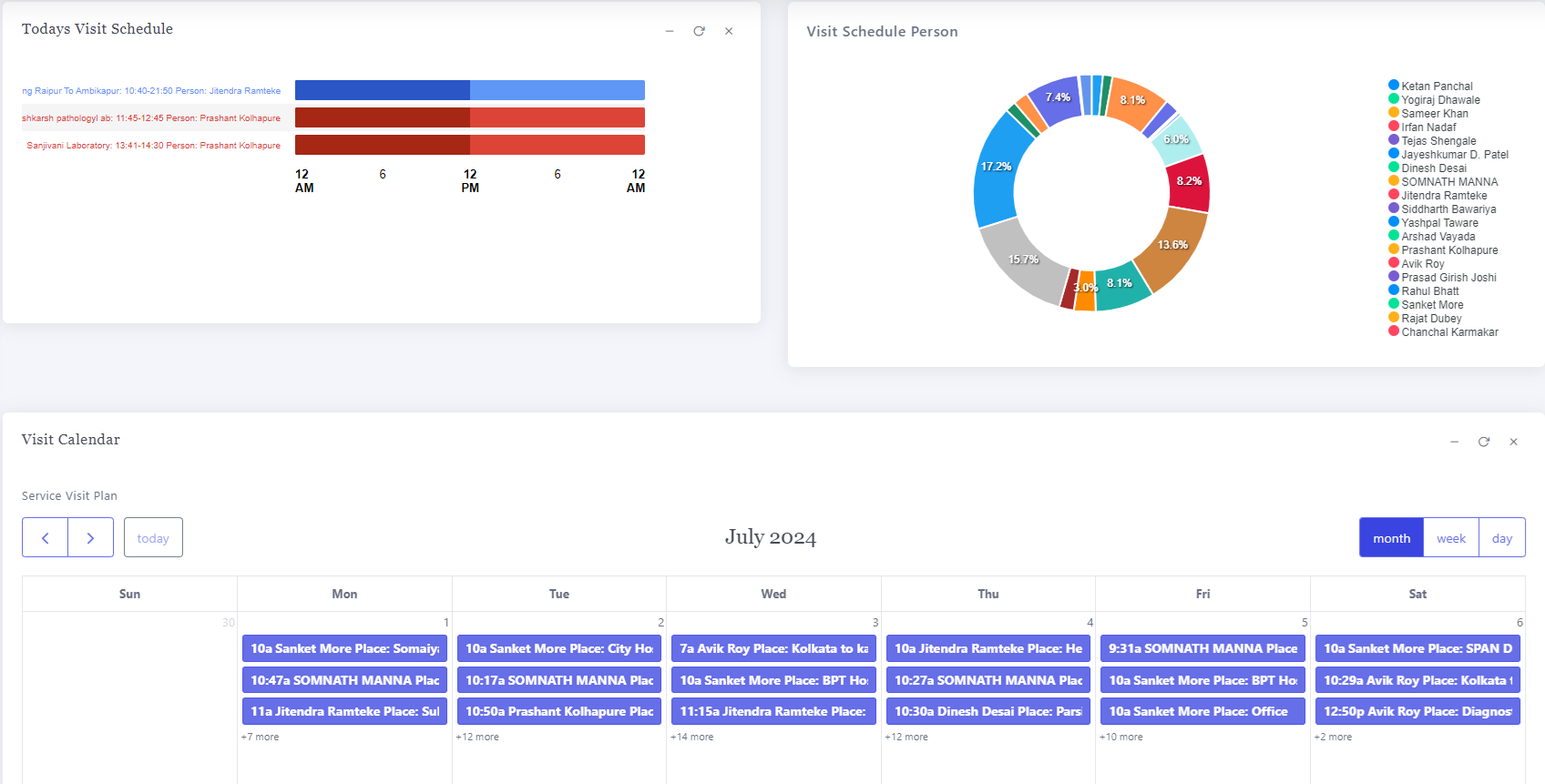
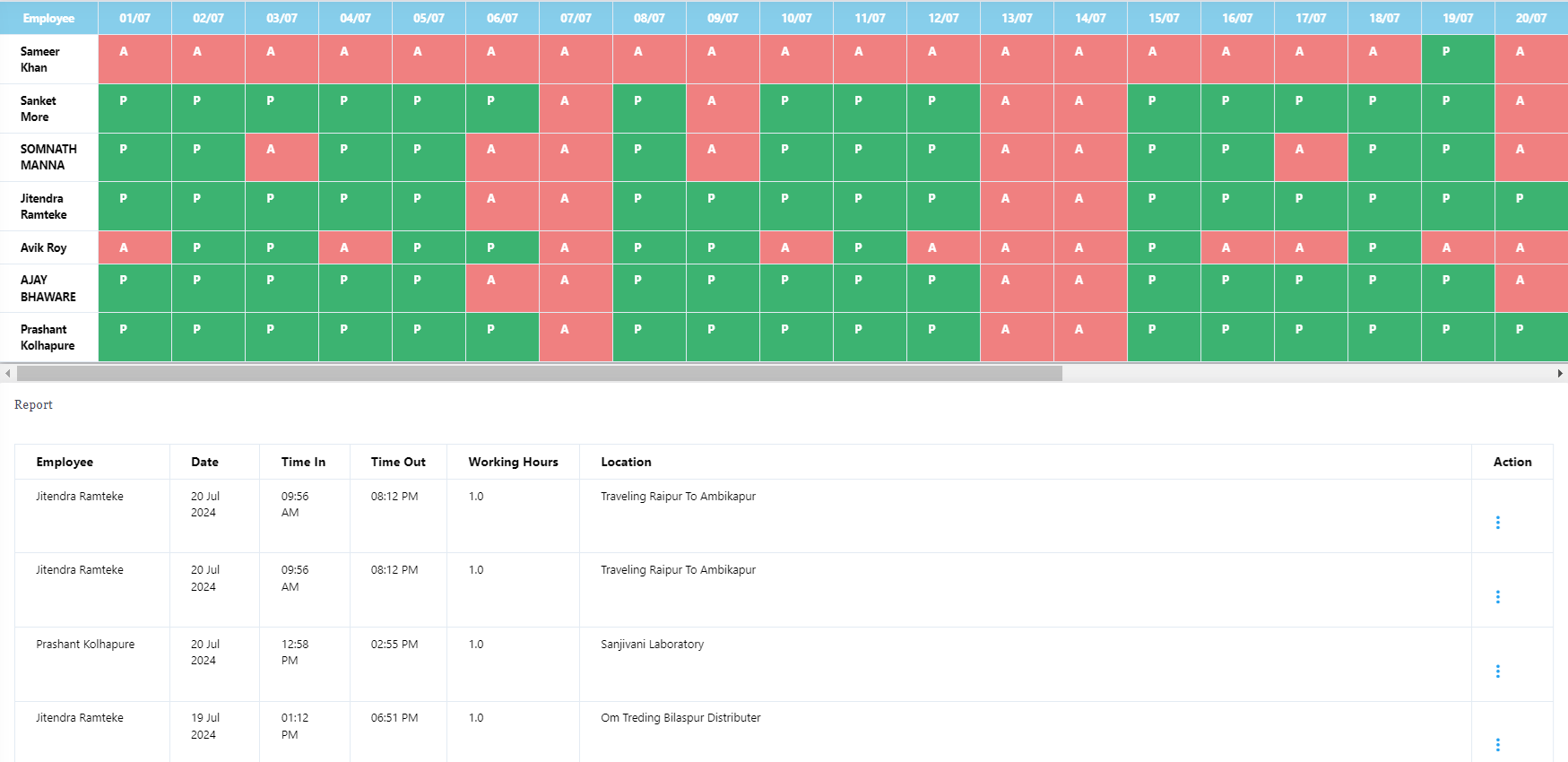
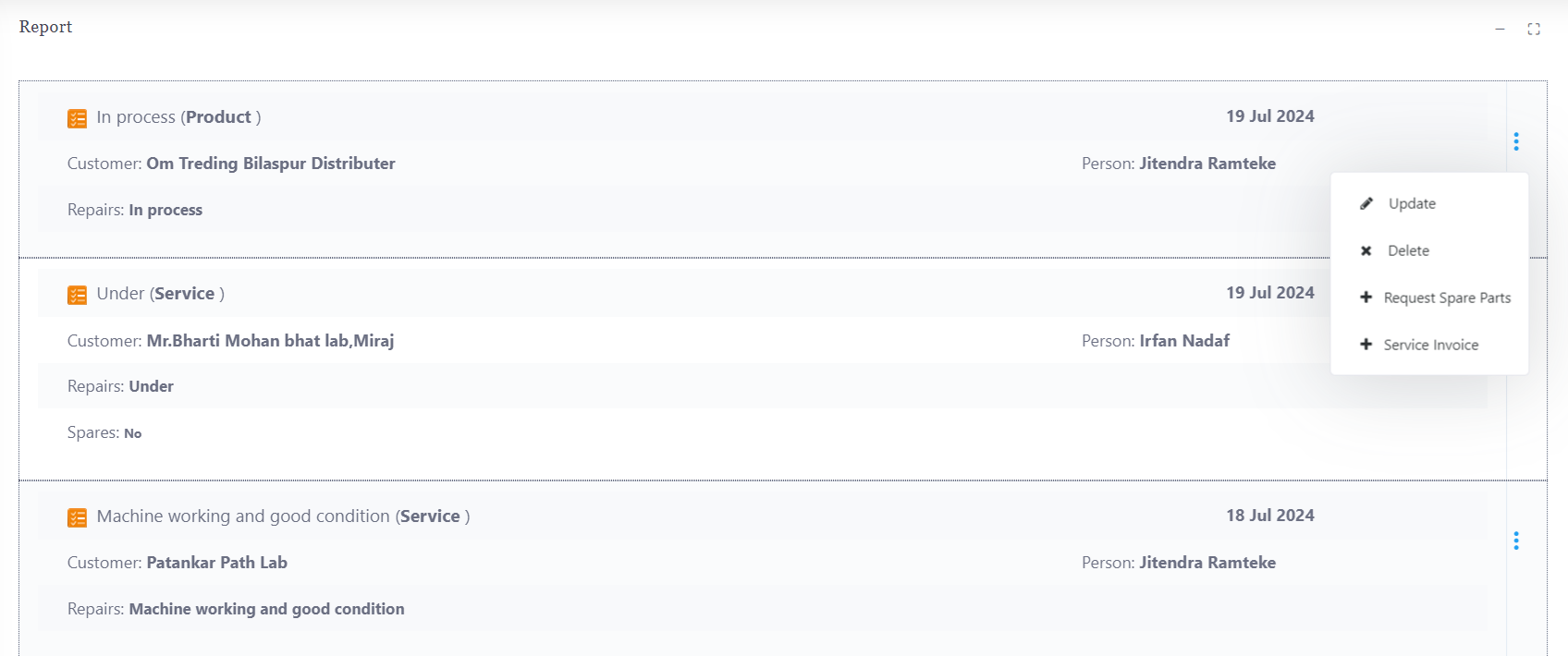
Service Visit report
1. Visit Details Submission:
After completing the visit, the service person submits essential details such as:
Repair Code: Identifying the issue or malfunction.
Repair Action: Describing the actions taken to resolve the issue.
Any additional relevant information about the service job.
2. Image Upload: The service person can use the SFA (Sales Force Automation) service app to:
Take photos related to the service or repairs.
Upload images of bills, parts replaced, or any visual evidence required for the service report.
Visit Report: After every visit, the service person must prepare a visit report that includes all service details, repair actions, images, and other relevant information.
This report is reviewed and verified by a manager or a higher-level authority to ensure accuracy and completion.
This adds a layer of accountability and enables management to oversee the quality and outcome of field visits.
Read more on CRM Service application
Spare Parts Management
1. Spare Parts Management:
The service person can add spare parts needed for the job through the app, directly linking them to the service visit or job.
2. Admin/Back Office Coordination:
The back office or admin team will receive a notification or request for the needed spare parts.
They can manage the inventory of these parts and arrange for delivery to the specified site.
3. Scheduled Delivery:
Admins can schedule the delivery of spare parts to the customer’s location or service site with a specific due date to ensure timely completion of the job.
This system streamlines the parts ordering and delivery process, ensuring that field service operations are smooth and efficient.
Read more on CRM Service Visit Schedule
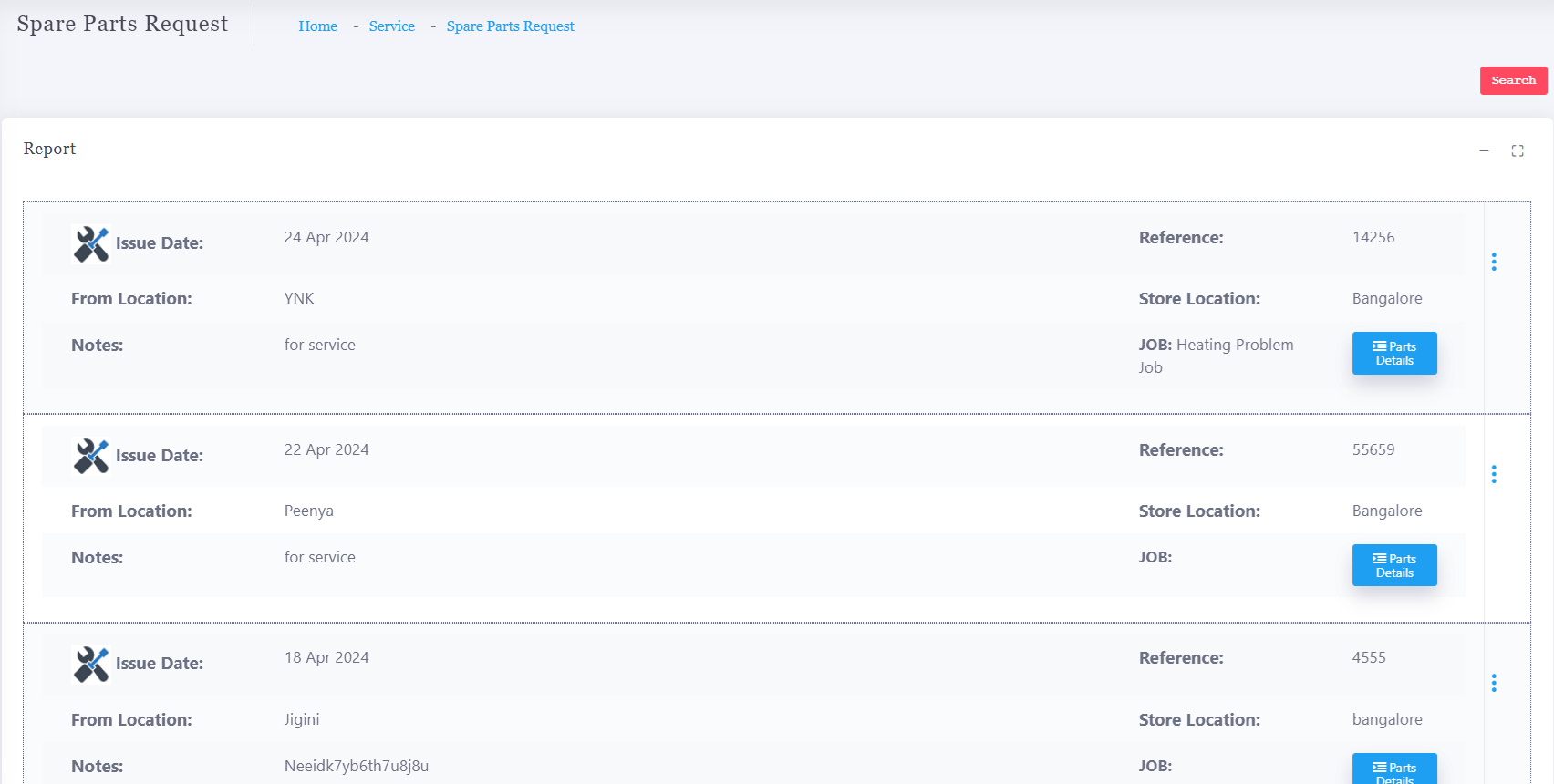
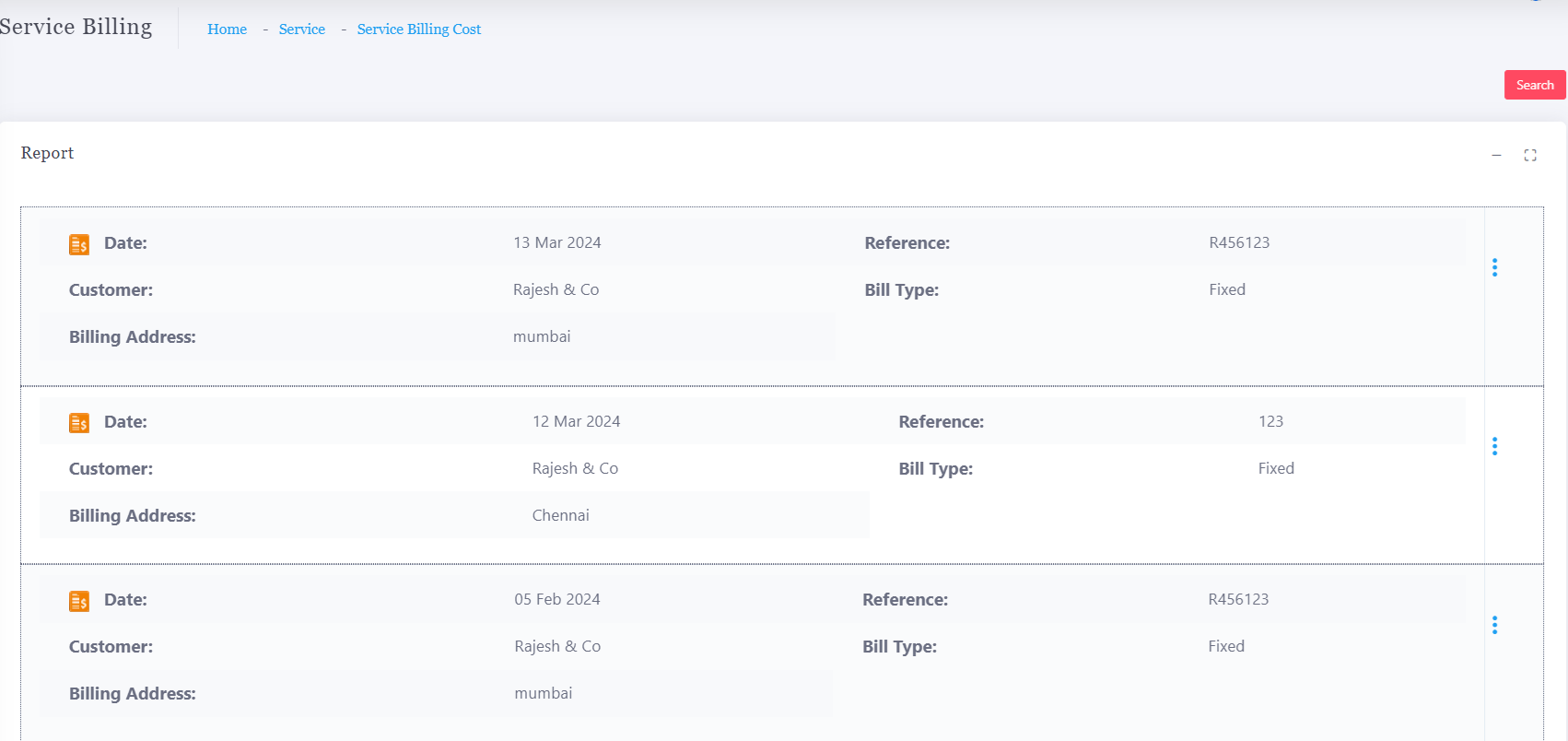
Service Billing and Invoice
1. Quick Service Bill Creation:
The service person can generate a quick service bill within the system against any completed service job or spare parts used.
This allows the back office to have the necessary information to create an accurate service invoice for the client.
2. Image Upload:
The service person can also upload supporting images through the SFA service app, such as photos of the serviced equipment, spare parts, or any related bills.
This functionality ensures that service billing is seamless, and the back office has all the details to issue a proper service invoice.
Read more on CRM Service application
Service Installation Record
1. Installation Record:
For every product installation, the details are captured and stored in the system. This includes product specifications, installation date, location, and technician details.
These records assist in diagnosing and troubleshooting future issues more effectively.
2. AMC (Annual Maintenance Contract) Management:
The system uses the installation details to initiate AMC management, linking it with the product’s warranty information.
This ensures timely maintenance scheduling, warranty tracking, and streamlined service management.
This feature provides a comprehensive product service history, making it easier to manage ongoing maintenance and address any future problems.
Read more on CRM Service Visit Schedule

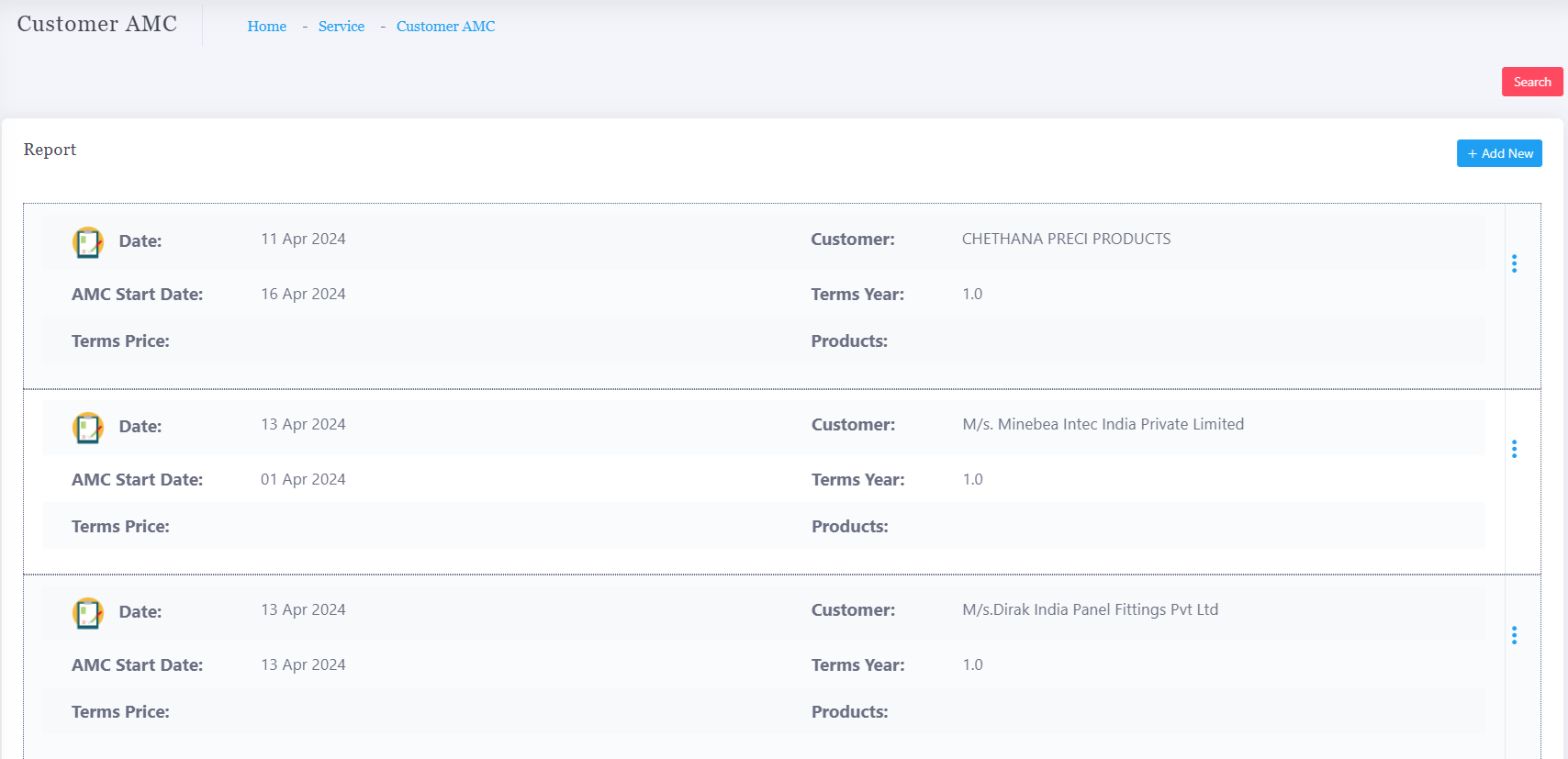
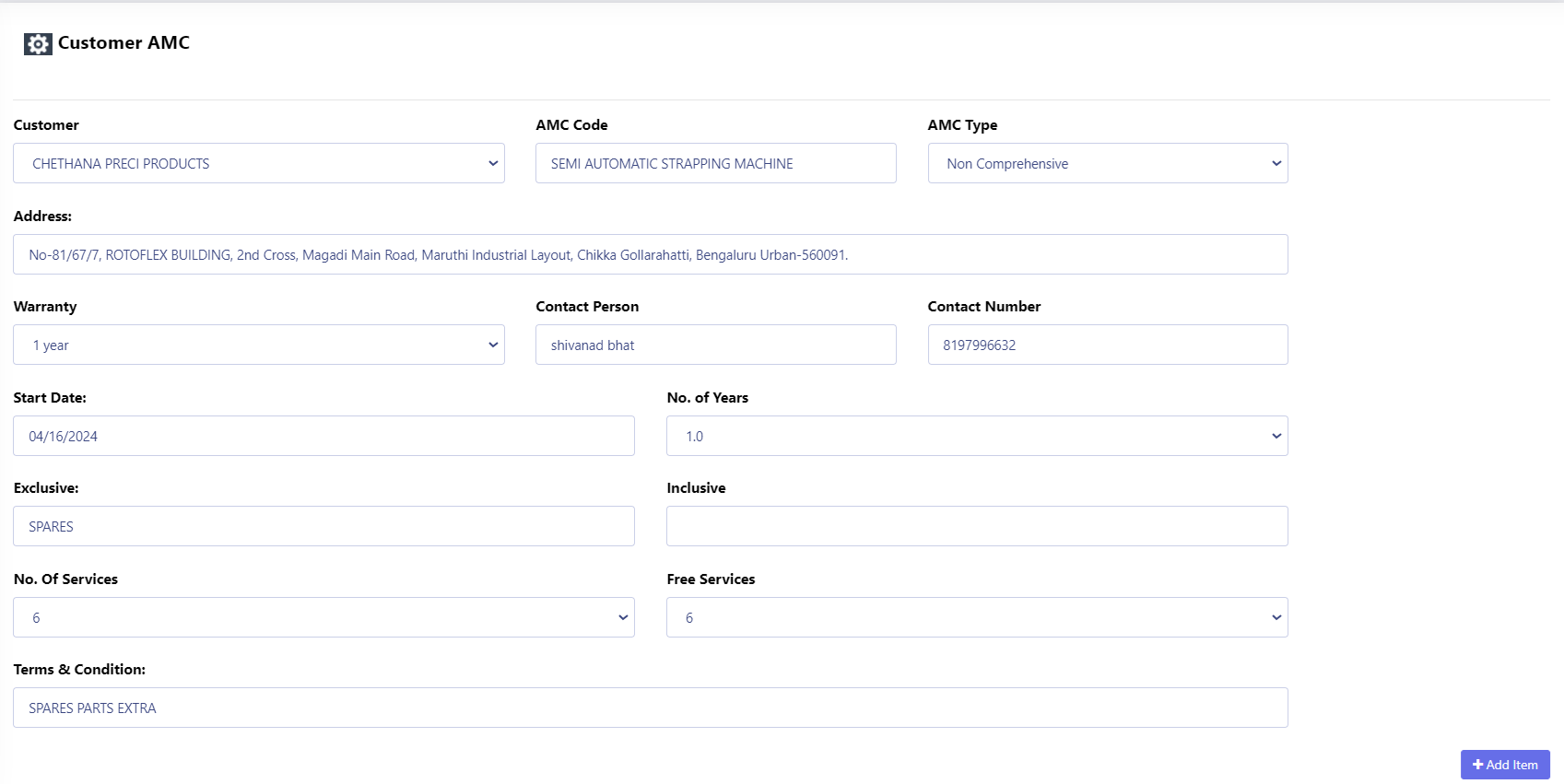
Customer AMC
With the Customer AMC (Annual Maintenance Contract) feature in the ERP system:
1. AMC Management:
Customer AMC details are stored in the system, allowing for easy tracking of contract duration, renewal, and covered services.
2. Preventive Maintenance Schedule (PMS):
Based on the AMC, the system automatically creates a PMS for regular service visits.
This ensures that preventive maintenance tasks are scheduled and executed on time, improving customer service and reducing the likelihood of unexpected breakdowns.
Read more on CRM Service application
Product Warranty
By maintaining product warranty information in the system, the following benefits are achieved:
1. Warranty Tracking:
The system tracks each product's warranty period and details, ensuring that service teams are aware of the warranty status during follow-up visits.
2. Service Management:
Follow-up services are aligned with the warranty terms, ensuring that repairs or replacements are carried out according to the warranty guidelines, which can include covered parts, labor, or specific service types.
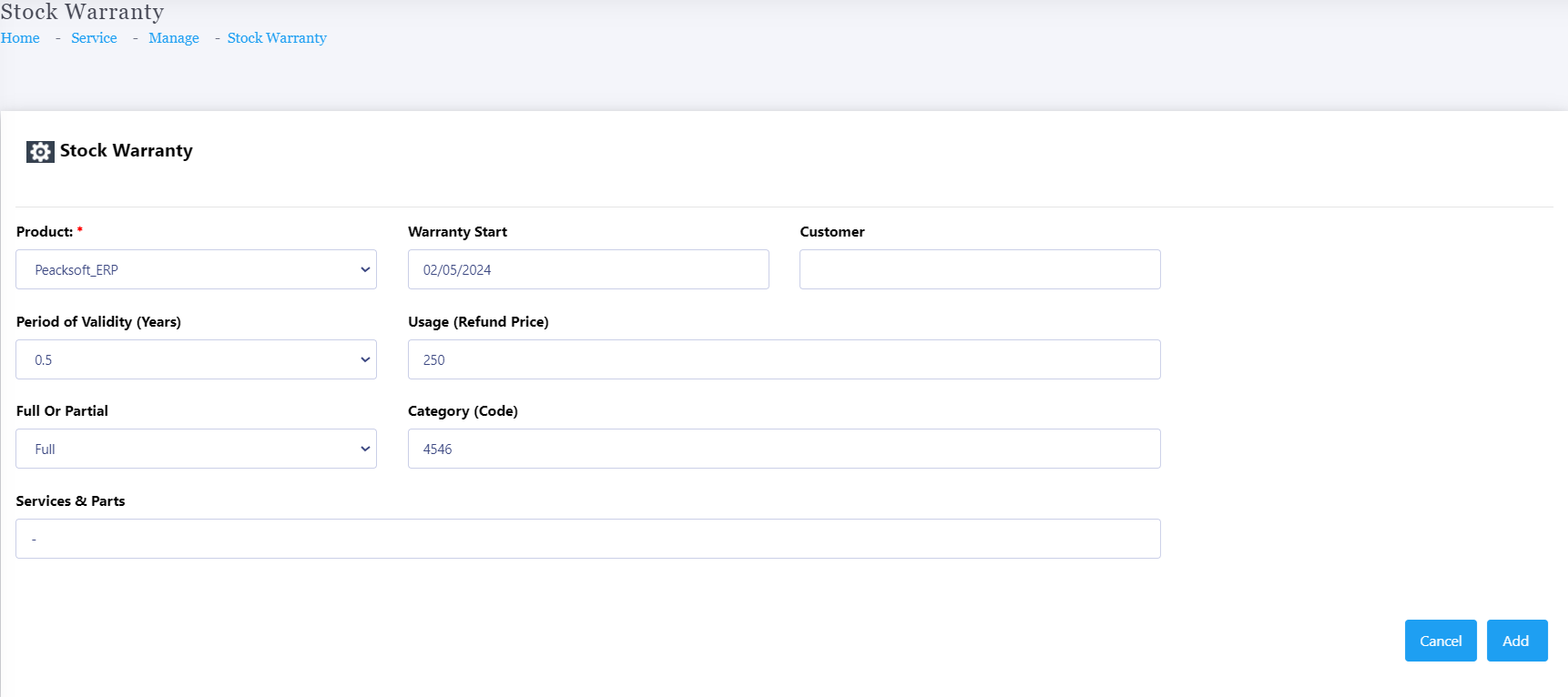
Get Started with Peacksoft ERP Today
Intuitive solutions on cloud with integrated features like Accounting, Purchase, Sales, Production, CRM, Payroll, Inventory & Filing of all compliances. . Call us at +91-86608 58802 (M: 9845167247) to schedule a consultation.



